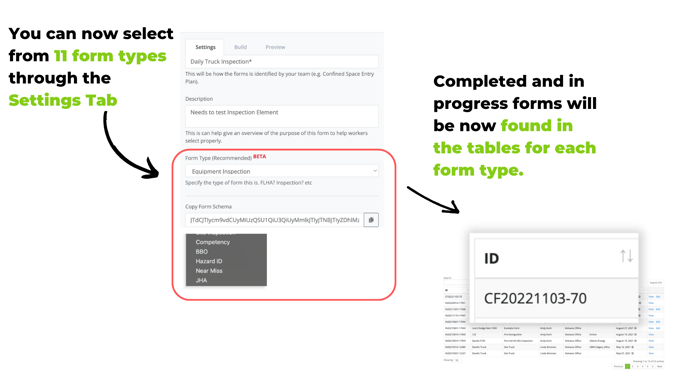What is the Inspection Element?
A robust inspection building element that allows for fully customizable responses with control over corrective action and commenting logic.
Watch the walk-through video below!
Inspection Element Overview

You will find a new Inspection builder element in the element library of our Form Designer!
Click the Inspection button on the left side of the screen to add to the form.
Setting Inspection Subject and Customizing Form Responses

Select either Asset, Employee, or Site from the drop-down selector "Link to a company Entity".
An inspection element allows for custom inspection responses to be set for the form as well as controlling the corrective action and commenting logic.
You can Edit the text, delete a response altogether, and add as many additional responses as are required by the inspection.
Beneath each response text box is a set of toggle switches which control the corrective action and the commenting logic.
Note that the comment toggle is automatically toggled on when a corrective action is triggered as this captures key information when generating the corrective action record.
Comments can be useful when you need more information about why they may have picked a particular response but may not require an action to be initiated.
Building Sections and Adding Inspection items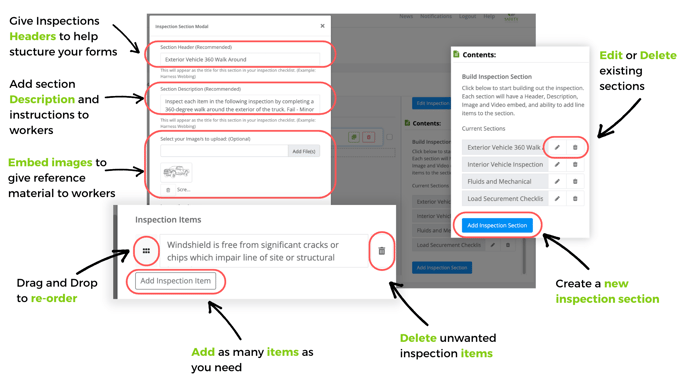
Inspections can have one or many sections. Sections house the line item information. They also have headers, description paragraphs, and the ability to embed images. These can help give instructions and guidance to workers completing the inspection form to ensure they are capturing the information and performing the inspection correctly.
Sections can be deleted (Trash button), edited (Pen button), or new sections can be created through the blue "Add Inspections Section" button.
When you click edit or add a new section, an editor window will appear. This is where you can set the header, description, and upload photos.
Under Inspection Items, you can add as many inspection items as needed, delete the ones you no longer require, and drag and drop items to reorder.
What your Workers See!

Workers will see be given visual feedback when commenting is required and all items which identified a deficiency will be summarized in the "Identified Deficiency" section where they can see their comments and any photos attached.
If they missed a required comment, they will see the deficiency card outlined in red and can click the "Locate in form" link to be pulled to the item requiring further documentation.
Site and Location are now Standard across all forms:

An important note for all custom forms you make in the Form Designer, all forms will collect site and location.
This ensures that forms are being routed to the proper site. Keep your eye on the release notes and newsletter in 2023 for the ability to customize your company's language for sites and locations!
Setting Form Type in the Settings Tab: